How to Enable/Disable Analog stats on cPanel Server
Steps to Disable and Enable Analog stats on cPanel/WHM Server
1. Log in to WHM as root
First you must login to WHM (webhost Manager) using root password. You must have server root access to Disable Analog stats server-wide for all domains.

WHM login link
2. Enter username and password to login WHM
Enter the server root password to access Webhost Manager
In the username field enter “root” and the in the password field enter the root password of your server. Click on login after entering the username and password
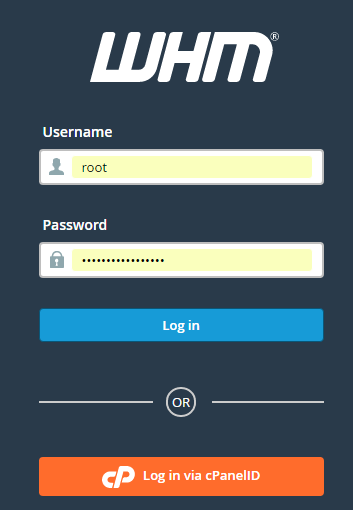
WHM login Page
3. Click on ‘Tweak Setting’ in WHM
Search for tweak setting in WHM search bar. Click on “Tweak Settings” under “Server Configuration”
Home » Server Configuration » Tweak Settings
4. Click on ‘Stats programs’ to Enable/Disable Analog stats
Click on “Stats Programs” tab in tweak settings and there you can see the option to Enable/Disable Analog stats.
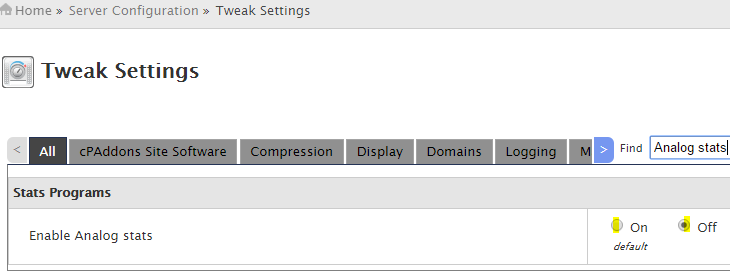
Disable Analog Stats WHM
By default Analog stats will be enabled on WHM server. Select the “Off” radio button and click on “Save” to Disable Analog stats server-wide. Select “On” to enable Analog stats for all cPanel accounts.
Steps to Disable/Enable Analog stats server-wide from server backend
1. Login to server as root
2. Edit the file /var/cpanel/cpanel.config
You can edit the file /var/cpanel/cpanel.config using vi editor.
skipanalog=0 means Analog stats is enabled. skipanalog=1 Means Analog stats is Disabled.
skipanalog=0
[root@server ~]# grep -i analog /var/cpanel/cpanel.config
skipanalog=1
