How to Change Root password of a cPanel/WHM Server
How to Change Root password of a cPanel/WHM Server
1. Login to WHM (webhost manager) to update the root password. Open a web browser (like Mozilla, Chrome) and type the url http://yourServerHostname:2087 to access WHM. “yourServerHostname” should be replaced with hostname of your server.
Link to access WHM : http://yourServerHostname:2087

Link to access WHM
In the username field enter “root” and in the “password” field enter the root password of the server.

Enter WHM username and password
Click on “Change Root Password” under “Server Configuration”. Home » Server Configuration » Change Root Password
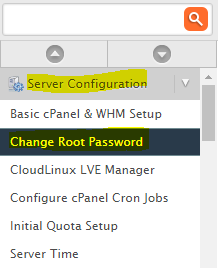
Change WHM root Password
Here you can set the new root password for your WHM Server. Enter the new root password twice and click on “Change Password” OR Click on “Password Generator” to generate a strong password for your server. Check the below screenshot
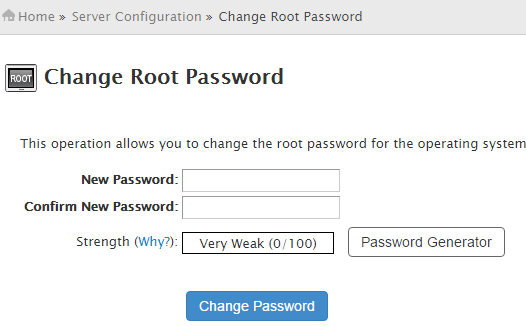
WHM : Change Root Password
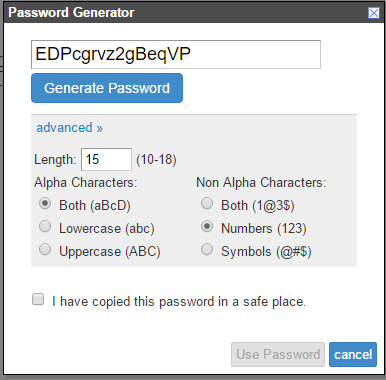
WHM Password Generator
