How to set Date, Time and Timezone on Webmin Server
How to Set/Change Date, Time and Timezone Webmin Server
Link to access Webmin control panel :
https://ServerHostname:10000
OR
https://ServerIP:10000
“ServerHostname” should be replaced with hostname of your webmin server and “ServerIP” should be replaced with IP address of your server.

Login to Webmin Control Panel
Enter your server username and password to login webmin Control Panel.
Username : root
Password : Enter root Password
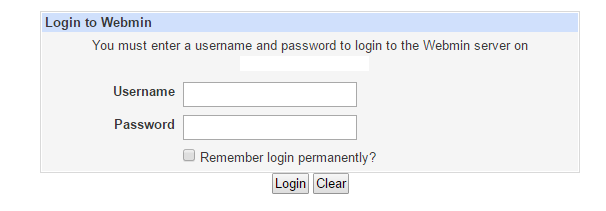
Webmin Login Page
Click on “System Time” under “Hardware” to set the Date, time and Timezone. Check the below screenshot.
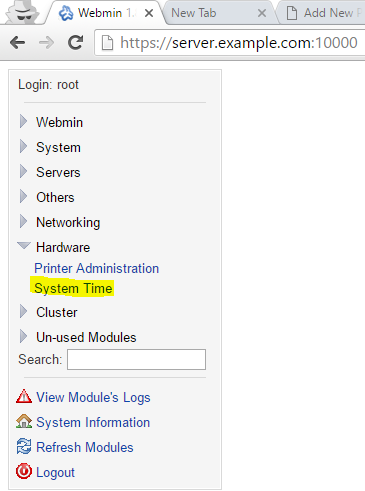
Set Date Time and Timezone on Webmin Server
Under “Set Time” tab you can enter the date, month, hour, minute, year and second. You can make changes here and click on “Apply” when it is completed.

Set time on Webmin server
In the second tab “Change Timezone” you can set the timezone of your Server. Click on down arrow and it will list all timezones. Click on “Save” after changing the timezone.
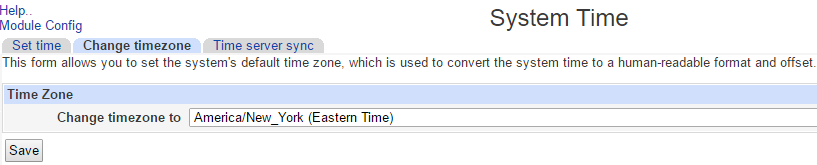
Set Timezone on webmin Server
Restart webmin After making the above changes. Command to restart webmin control panel : Service webmin restart
Stopping Webmin server in /usr/libexec/webmin
Starting Webmin server in /usr/libexec/webmin
Pre-loaded WebminCore
[root@server ~]#
